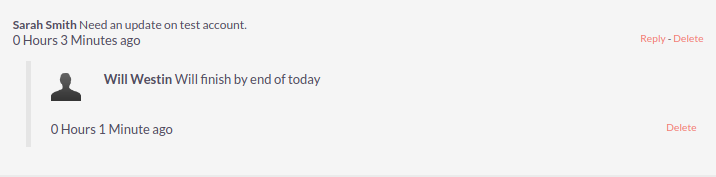Home Page
The home page is the first page that is displayed to you post-authentication. The home page has various elements that can be used and configured such as Dashlets, Dashboards and the Sidebar.
Dashlets
Dashlets are user-configurable sections displayed on the home page that give you a quick overview of your records and activity immediately after login. This is particularly useful for sales and support led teams as this reduces the number of clicks required to view/modify data.
Dashlets can be dragged/dropped within the home page. You can add dashlets by clicking the 'Add Dashlets' link on the home page.
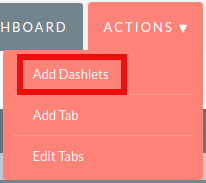
Clicking on the 'Add Dashlets' link on the home page will open up the Add Dashlets popup which allows users to select from a multitude of out of the box dashlets.
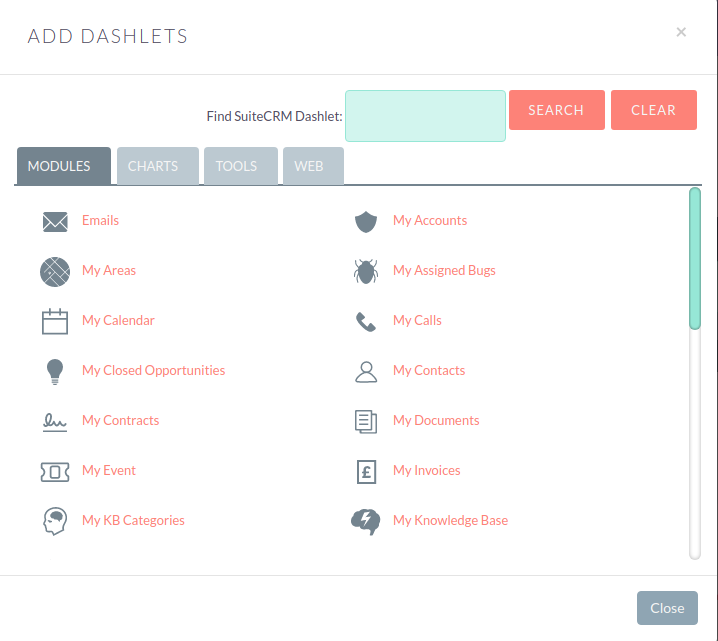
To add one of the dashlets, simply click on the dashlet link. This will add the dashlet to the user home page. The popup will remain if you add a dashlet, to allow users to add multiple dashlets. Once you have added your required dashlets, you can close the popup.
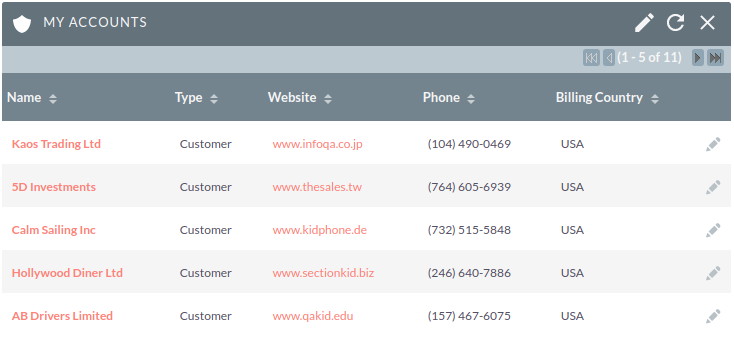
You can modify dashlets by clicking the pencil icon on the desired dashlet.

Clicking the pencil icon will display a popup. This popup will contain all of the options that are configurable for the dashlet.
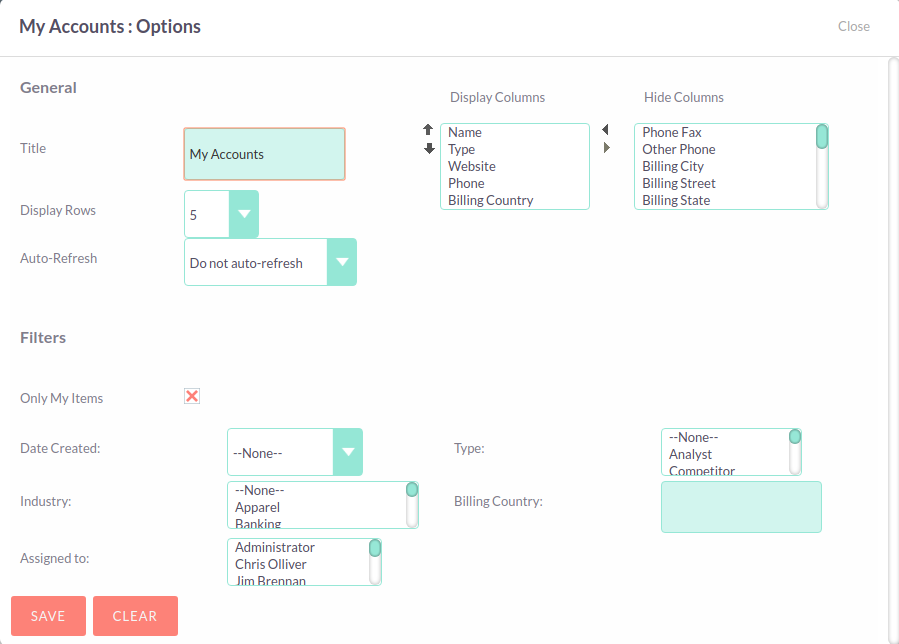
Once you have made the required changes in the dashlet configuration popup, you can click Save to apply the changes, or Cancel if you wish to revert to the current configuration.
Some dashlets require the home page to be reloaded. For dashlets that require this, you will be notified.
Dashboards
Dashboards are new in SuiteCRM. These are configurable per user and can be added/removed similar to dashlets. To add a dashboard tab, you can click the 'Add Tab' link on the homepage.
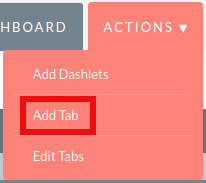
Clicking on the 'Add Tab' link on the home page will open up the Add Tab popup which allows users to specify a name for the tab and also how many dashlet columns are required. You can opt for one, two or three columns.
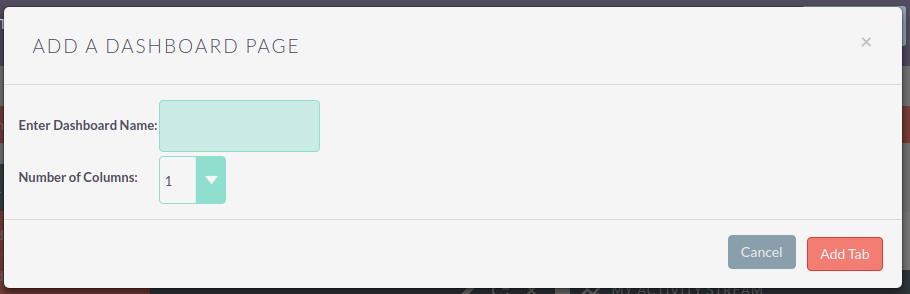
Once you have specified the details for the dashboard tab, you can click Save. You can also click Cancel to undo any changes. Once you have saved your changes, the Dashboard Tab will be added and will display on the tab list on user Homepage. You can then add Dashlets to your new dashboard tab.

If you wish to delete the dashboard tab, you can click the 'x' icon. This will prompt you to confirm the deletion and then subsequently remove the dashboard tab from your profile only.
Suite Dashboard is the standard dashboard tab which cannot be removed. You can however configure the dashlets that display on that dashboard tab.
Activity Stream
The Activity Stream is an excellent way of keeping track of your colleague’s interactions with SuiteCRM. By default the Activity Stream displays recent updates for the Opportunities, Contacts, Leads and Cases modules. Your organisation’s Facebook and Twitter feeds can also be included in your Activity Steam dashlets if desired and this can be configurable by an Admin user.
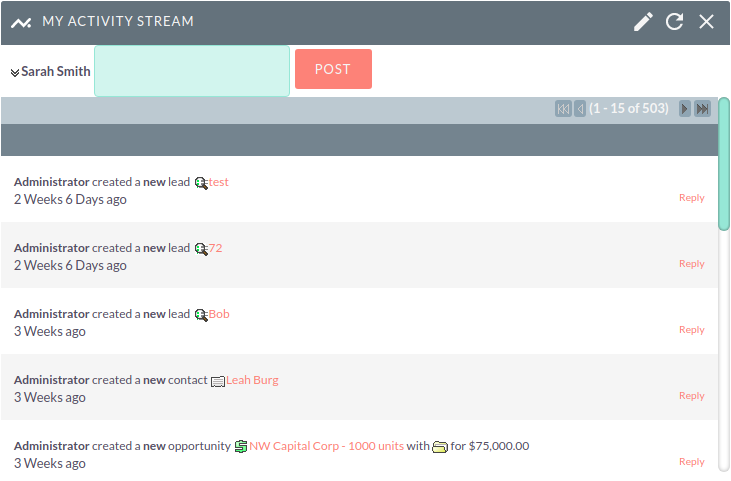
You can also comment about an update within the Activity Stream by clicking on the Reply button on the right side of the post.

Your posts can also be deleted from the Activity Stream by clicking on the Delete button.

Your comment will appear under the original post and will also be timestamped.
The Activity Stream is also a useful tool for internal messaging within your organisation, it is possible to send a message that will be broadcast to all users in your network. To do this type your message in the text field and click Post

Your colleagues will see this message and will be able to respond by clicking on the Reply button on the right side of the post.
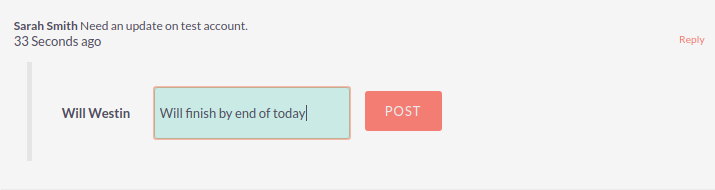
Their response will appear under your post, again with a timestamp.