Desktop Notifications
Enabling Desktop Notifications
You can enable desktop notifications by accessing the 'Advanced' tab within your user preferences. This will enable desktop notifications only for that browser on that computer. You can choose to enable the desktop notifications just for that browser session, or to always enable desktop notifications.
Users will have to enable desktop notifications on all browsers and computers if you use more than one.
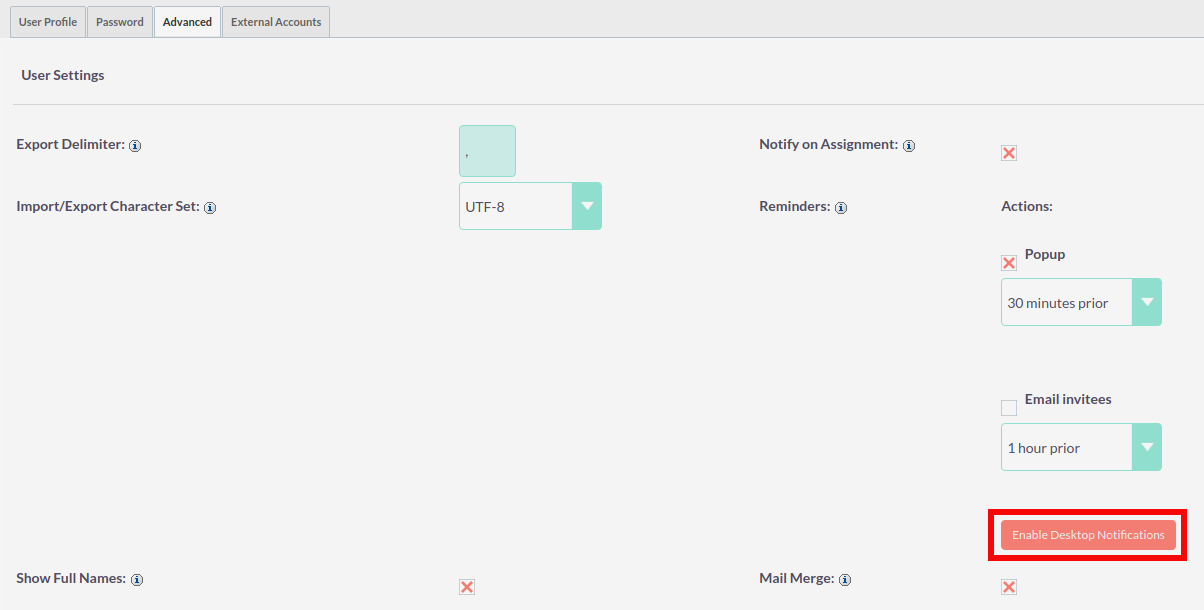
Once desktop notifications have been enabled, users will receive notifications for any Calendar events such as:
-
Meetings – Meetings you have been invited to that have popup reminders set.
-
Calls – Calls you have been invited to that have popup reminders set.
Managing Desktop Notifications
If you have no notifications, the notification count will show '0' to tell you you currently have no notifications to check.

If you do not click on a desktop notification when it is displayed in the browser, for example you are AFK(Away From Keyboard) your notifications will be added to the notification list which shows as a count on the main navigation bar.

You can manage your desktop notifications by clicking the icon which will show any existing notifications.
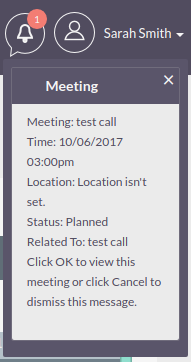
You can either click the notification which will take you to the record the notification is related to or you can click the small 'x' icon to clear you immediately.