Getting Started
Logging Into SuiteCRM
SuiteCRM allows users to log in using your Username and Password, provided to you by the System Administrator.
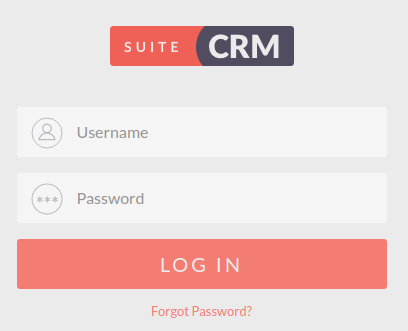
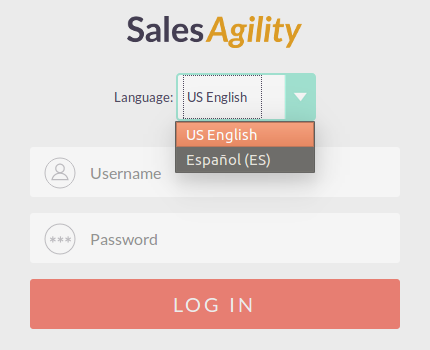
Before logging into SuiteCRM, you can select the language you wish to use. There are many default languages for SuiteCRM and there are also additional language packs available for other languages around the world.
Once you have chosen your language and have entered your user credentials, you will be able to click Log in to access the CRM.
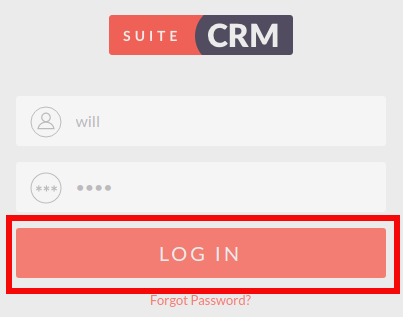
Forgotten Password
If you forget your CRM password and cannot access your CRM user account, you can use the 'Forgotten Password' feature to re-send your password to the email address associated to your user account. Clicking the 'Forgot Password?' link on the login form will display the forgotten password form.
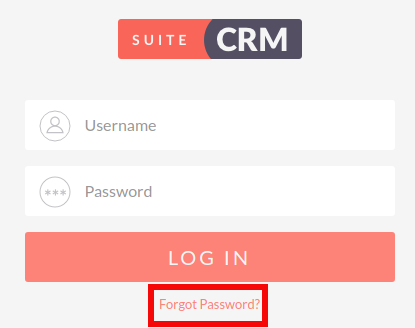
Summary
In this chapter we have demonstrated how to access SuiteCRM using the login form. We have also established how to use the forgotten password functionality to retrieve a users password in the event of the password being lost or forgotten.
In the next chapter we will cover the User Wizard, which allows you to set your preferences when using SuiteCRM.